Free WordArt Generator - Word 2010
Create your own WordArt with this free WordArt Generator!
It’s really easy to use, and there are just a few simple steps to create your own WordArt:
- Type in your text where it currently says “Xara 3D Maker”. You are limited to 30 characters, but that should be enough for most purposes.
- The best thing to do is click the Preview button straight away and then start fiddling with the different settings. The chances of you getting everything set up correctly on your first go are pretty remote!
- The preview opens in a new window so you’ll need to switch back and forth between this window and the window where you can alter the settings. A quick way to do this is to keep pressing alt-tab. You can change the following properties of your text:
- Size – you know what this means! Just select the size you want from the drop down list. The smallest text size is 16pt and the largest is 72pt, and these sizes look like this:


- Font – as this is an online tool, you don’t get the full choice of fonts that are installed on your computer, but you do get a very nice selection of fonts that should satisfy your needs. Clicking on the Choose Font button opens up another window where you can select a font from the following selection by clicking on it:
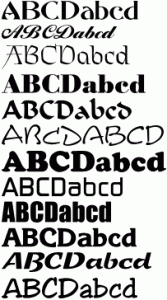
- Style – again, click on the Choose Style button to select from the following styles by clicking on one:

- Color – an easy one option: click on one of the little color swatches to get the color you want.
Each of the changes you make updates your WordArt text immediately. When you have something you like the look of, click on the finished image and save it to your computer’s hard drive. You can then use your WordArt how you please, whether it’s inserting it into a Word document, PowerPoint presentation, or even using it on a web page.