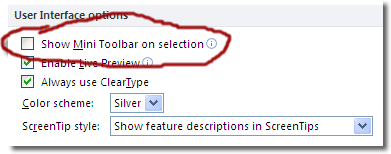Turn Off The Mini Toolbar In Word
The mini toolbar appears surreptitiously when you select text, and is designed to offer commonly used commands at the click of the mouse to speed up your workflow. It’s very cleverly done: as soon as you select some text, you’ll notice a very faded out small toolbar to the top right of the selected text. As you gradually move the cursor towards the mini toolbar, the toolbar solidifies and becomes clearer. You can then click on any of the commands to apply formatting to the selected text.
Commonly used commands that appear on the mini toolbar are:
- Font changes (font family and size)
- Colour
- Bold
- Italic
If you move the cursor far away from the selected text and then move it back, the toolbar doesn’t return, though. Similarly, if you select text, open up another program and then return to Word, the text remains selected but the mini toolbar is gone. To bring the toolbar back, all you need to do is right click on the selected text. In addition to the right click menu appearing, the mini toolbar also pops up too.
Turning Off The Mini Toolbar
Useful though the mini toolbar may be to some people, yet others find it a nuisance and an intrusion. Fortunately, there is a way for those people to turn it off. Click the File tab > Options > General, and in the User Interface options section, ensure that the box for Show Mini Toolbar on selection is unchecked.
Now whenever you select text, you won’t be bothered by the mini toolbar.
Did you know that you can also disable paste options, too?