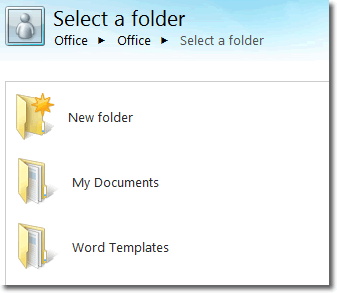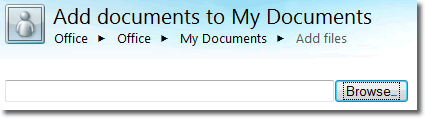Opening .DOCX Without Microsoft Word
The .docx file extension is used for Microsoft Word 2010 documents, and was introduced with Word 2007. Prior to that, Word documents used the .doc extension. But if you don’t have Word 2007 or Word 2010 installed on your computer, how can you open a .docx file?
We have a couple of options.
If you have a Google account, you can use Google Docs to upload and then view your Word document. However, Google Docs often butchers the presentation of documents with complex formatting.
Another solution is to use the Office Web Apps to open your .docx file. Office Web Apps are free web based versions of a selection of the Office 2010 programs. There are web versions of:
- Word
- Excel
- PowerPoint
- OneNote
These web based applications offer restricted functionality of their desktop counterparts. The advantage of using the Word Web App to open a .docx file is that document fidelity is preserved. That is, any formatting applied to the contents of the original Word document should be retained in the Word Web App.
To open a Word document using the Word Web App, we first need to get it into our Windows Live SkyDrive account. To do this we need to add the file to SkyDrive using the upload facility. After signing into your Windows Live account, click on the Office link at the top of the screen.
From the main SkyDrive page, click Add Files.
Next, decide where you want to store the document. The options are to select one of the existing folders or to create a new one.
The next screen invites us to add documents to the folder we selected.
Click the browse button and locate the .docx file on your computer. Select it and then click the Upload button. There are spaces for five documents to upload at the same time. Once the document has finished uploading, a list of documents within the folder will be displayed. From here, you can either click on your document to view it in the Word Web App, or you can select one of the following options that are displayed when you hover over the document.
Note that if you just click on the document, it will open up for viewing in the Word Web App, but you won’t be able to change it. Running across the top of the workspace, however, is the option to Edit In Browser.
When you click the Edit In Browser button, an editable version of the Word document opens and the ribbon is displayed at the top of the workspace. You can now make changes to the document and save them.