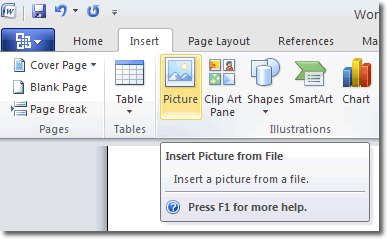Background Removal Tool In Word 2010
In Microsoft Word 2010 there is a handy new tool that narrows the gap between word processor and image editor. Word 2010 now has a background removal tool, although it’s pretty basic compared to Adobe Photoshop’s capabilities.
To illustrate its use, let’s insert a picture into a Word 2010 document. Note that your document really has to be in the Word 2010 format, and you shouldn’t be working in compatibility mode. If you are working in compatibility mode, the background removal tool won’t be available. Let’s insert that picture: you can do this by clicking Insert > Illustrations > Picture.
Navigate to where your picture resides and insert it. When the image appears in the document, you will find that because it is selected, the Picture Tools contextual tab is displayed.
This is the image I used for demonstration purposes, after it’s been inserted into the document:
Click on the background removal tool. This is what happens to the demonstration image:
The background that Word 2010 has detected is now highlighted in purple. If we press Enter on the keyboard, Word 2010 gets rid of the unwanted background and leaves us with this: